
How Much Money Do Child Models Make in Australia?
How Much Money Do Child Models Make in Australia? If you’ve ever considered entering the world of child
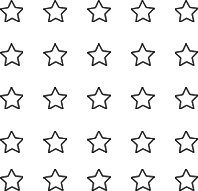
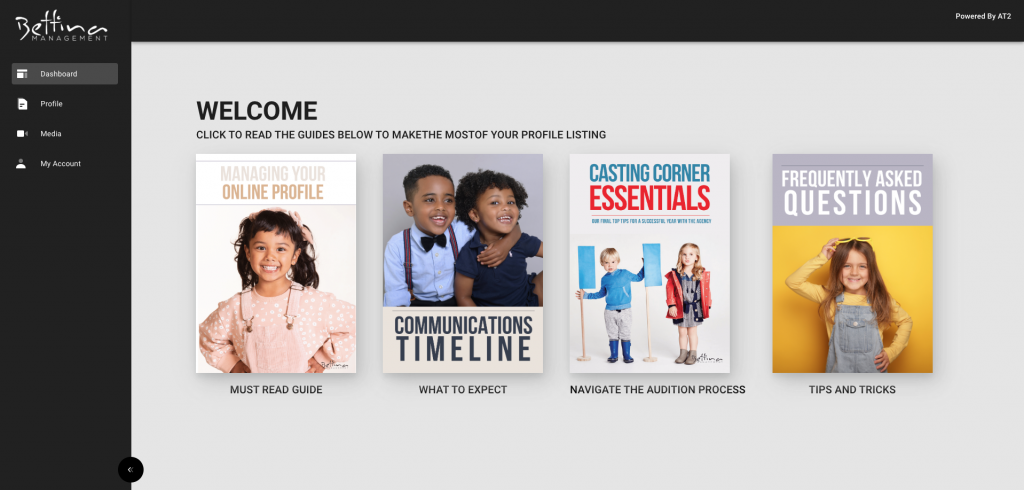
WHAT IS AT2 & WHY DO WE USE IT?
AT2 is a leading industry online casting platform, that allows us to easily collate and pitch our talent to clients. It also gives parents access to their child’s profiles to update them regularly with new images, skills, and measurements. AT2 is an important tool used in your child’s representation so it is important to keep it up-to-date.
If you haven’t received your login details yet, please check your Junk or Spam folder as it may end up in there. If you still have not received your login details, please call the office and we can organise for them to be delivered to you ASAP! Once you have the login details, you can enter them HERE and you will be taken to the page shown below:


The ‘Profile’ tab is where you can go to select the images, video and audio that you wish to be displayed on their profile and add experience to their ‘Resume’ (optional).

In the first tab of ‘My Account’ you can update your contact details as well as your account login details:

Now that we have The Basics covered, it’s time to take a deeper look at some other aspects of AT2.
Sizes
Updating your child’s clothing size in AT2 is very important, this ensures that they are being submitted for the right jobs in their categories. We won’t know their sizing has changed unless you tell us! And we know how fast these things can happen, kids grow.. all the time!
In order to change the clothing size click on the tab ‘My Account’ and then ‘Statistics’. The screen should look like this:

Images
With our package on AT2 – you have the option to upload 10 additional photographs of your choice.
Before we learn how to upload the images, let’s make sure they are in the right format first!
It’s much easier if the image is formatted to a ‘JPEG.’ file If it is not already in a JPEG, go to the photograph’s location and press ‘Save As.’ Underneath the ‘File Name’ there will be a drop down box for ‘Save as type’. Simply make sure the ‘JPEG’ option is selected.
Now for the fun part. Follow the instructions to upload a photo:


5. Click on the pencil symbol to crop and/or rotate the image.

6. You will now see your images on ‘Dashboard’ but they are not visible on the profile just yet!

7. Next you will need to go to the ‘Profile’ tab. From there you will need to click onto the ‘Images’ tab

8. You will notice that the images you have just uploaded are sitting in the ‘Other Images’ section. This means they are hidden from the profile. To have them show up on the profile you will need to click the three little dots on the image and click ‘select image’.

All done! The images will now be visible on your child’s profile.
*If you wish to delete an image at a later stage, you will need to go to the ‘Media’ tab > ‘Images’ > Click the three little dots on the desired image > Delete.
Special note: If you wish to change the default picture at any time throughout the membership, please let us know first. Sometimes, if a parent puts up a photograph that is not suitable for our clients without alerting us, we will not be able to submit the photograph forward to the client.
The photographs on your child’s profile will be looked at by clients and casting directors alike. Therefore, some photos that look great on the fridge may not be appropriate for AT2! They should still maintain an element of professionalism, despite being taken at home for fun.
Below are a few examples of appropriate and inappropriate photos for AT2.
Here are some good examples:


In these gorgeous photos we can see the child’s face front on, we can see their unique features and also, with the first photo – a bit of personality!
It’s easy to stand your child in front of a wall in the house as naturally as possible and get them to show you a big smile. The clients need to see exactly what your child looks like in an everyday situation. We don’t encourage fanciness and frills, clients are searching for cute and happy kids.
Now for some inappropriate examples:


Despite the undoubted cuteness that radiates from the above images, things such as food, baths, not looking at the camera, being too far away and hiding the face with a hat are features that aren’t ideal to be presented to the client. Also, for the older kids self taken images ‘selfies’ aren’t necessarily appropriate either, but please check with one of the staff first.
We are always available should you require further assistance with AT2! You can give our office a call on 1300 888 611 and we can check your images for you.
Videos can also be added to enhance your child’s profile. The videos you choose to upload could contain a few things:
To upload a video please follow the same process as uploading a photograph in Part 2. Simply go to the ‘Media’ tab > ‘Videos’ or ‘Upload’ > then upload your video files.
Once they have been uploaded you will need to go to ‘Profile’ then ‘Video’ to move the videos from ‘Other’ into ‘Selected’ to allow them to be visible to the profile.

Let’s move onto the Resume section.
This section is optional. If your child has had some experience in the industry already, this can be noted in the ‘Profile’ > ‘Resume’ section. This will create a quick, shorthand summary of any work they have previously done.

The new version of the platform doesn’t allow you to upload documents so don’t worry about formatting a traditional style resume.
Some final things to note:
There is a tab for Skills that has an array of tick boxes from accents to dance experience to singing to sporting ability. Whilst we do have most of your child’s abilities on our file, these do change or progress (for example beginner, intermediate, advanced) – so be sure to update when necessary. This will make it easier for our talent managers when they are searching for specific abilities on the AT2 database.
If you are heading away or your child will be unavailable for castings/jobs for a period of time, you are welcome to give the office a call so we can make note of this.
Finally, we want to make sure that everyone makes the most of their AT2 membership. If you have any questions with any aspect of AT2, they can be directed to our Bettina office at 1300 888 611 or AT2 online support at [email protected]. Hopefully this 3 part series has been able to give you a stronger understanding of the AT2 site.

How Much Money Do Child Models Make in Australia? If you’ve ever considered entering the world of child

It is no secret that the entertainment industry can be incredibly cutthroat, even for children. Although this can
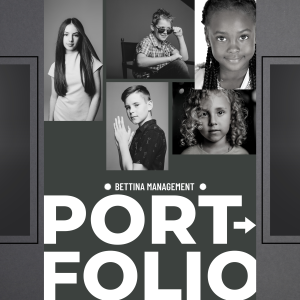
A portfolio is a gateway for aspiring actors and models to enter the exciting world of the entertainment

Venturing out into something new can come with a lot of uncertainty and fearing the unknown can hold
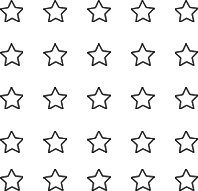
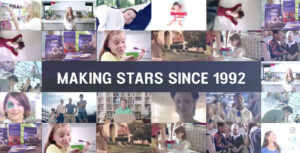

It’s 4 pm on a Monday, you’ve just received a call that your child has been requested for
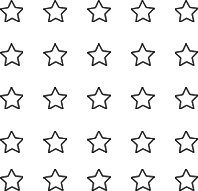
Do you have a little star who loves the camera or have a budding performer in tow?
Or are you keen to see a familiar face in your favourite catalogue?
Well, you’ve come to the right place!
If you are interested in introducing your child to the exciting world of advertising and entertainment, apply now, via the link below.


Do you have a little star who loves the camera or a budding performer in tow? Or are you keen to see a familiar face in your favourite catalogue? Well, you’ve come to the right place! If you are interested in introducing your child to the exciting world of advertising and entertainment, apply now, via the link below.
Interested in joining Bettina Management or already represented by us?
Please EMAIL: [email protected]
Wanting to hire models or actors for a shoot you are organising?
Please EMAIL: [email protected]
If you would like more information on Bettina Management and
what we do, please read the information available on our FAQs page.
If you have any questions, feel free to call us during office hours, Monday – Friday. If you are unable to call us, send us an email at [email protected], and we will respond as soon as possible.
If you would like more information on Bettina Management and what we do, please read the information available on our FAQs page.
For daily updates on recent casting, auditions, open casting call opportunities and the work our talent has starred in. Give us a FOLLOW on Instagram and LIKE us on Facebook, to keep up with everything our talent is getting up to! Who knows maybe you could be next!